Layout Type
A Layout object in the context of plotly charts contains all styling options that are not directly related to the visualization of the data itself, such as axes, legends, watermarks, etc.
Static members
| Static member | Description |
|
Combines two Layout objects. In case of duplicate dynamic member values, the values of the second Layout are used. For the collections used for the dynamic members annotations, shapes, selections, images, sliders, hiddenlabels, updatemenus the values from the second Layout are appended to those of the first instead.
|
|
|
|
|
|
|
|
|
Full Usage:
Layout.getLayoutGrid layout
Parameters:
Layout
-
The layout to get the grid from
Returns: LayoutGrid
|
|
|
|
|
|
Full Usage:
Layout.getLinearAxisById id
Parameters:
SubPlotId
-
The target axis id
Returns: Layout -> LinearAxis
|
|
|
|
|
|
|
|
|
|
|
|
|
|
|
|
|
|
|
|
|
|
Full Usage:
Layout.getXAxes layout
Parameters:
Layout
-
The layout to get the x axes from
Returns: (string * LinearAxis) seq
|
|
Full Usage:
Layout.getYAxes layout
Parameters:
Layout
-
The layout to get the y axes from
Returns: (string * LinearAxis) seq
|
|
Full Usage:
Layout.init (?Title, ?ShowLegend, ?Margin, ?AutoSize, ?Width, ?Height, ?Font, ?UniformText, ?Separators, ?PaperBGColor, ?PlotBGColor, ?AutoTypeNumbers, ?Colorscale, ?Colorway, ?ModeBar, ?HoverMode, ?ClickMode, ?DragMode, ?SelectDirection, ?ActiveSelection, ?NewSelection, ?HoverDistance, ?SpikeDistance, ?Hoverlabel, ?Transition, ?DataRevision, ?UIRevision, ?EditRevision, ?SelectRevision, ?Template, ?Meta, ?Computed, ?Grid, ?Calendar, ?MinReducedHeight, ?MinReducedWidth, ?NewShape, ?ActiveShape, ?HideSources, ?ScatterGap, ?ScatterMode, ?BarGap, ?BarGroupGap, ?BarMode, ?BarNorm, ?ExtendPieColors, ?HiddenLabels, ?PieColorWay, ?BoxGap, ?BoxGroupGap, ?BoxMode, ?ViolinGap, ?ViolinGroupGap, ?ViolinMode, ?WaterfallGap, ?WaterfallGroupGap, ?WaterfallMode, ?FunnelGap, ?FunnelGroupGap, ?FunnelMode, ?ExtendFunnelAreaColors, ?FunnelAreaColorWay, ?ExtendSunBurstColors, ?SunBurstColorWay, ?ExtendTreeMapColors, ?TreeMapColorWay, ?ExtendIcicleColors, ?IcicleColorWay, ?Annotations, ?Shapes, ?Selections, ?Images, ?Sliders, ?UpdateMenus)
Parameters:
Title
-
Sets the title of the layout.
?ShowLegend : bool
-
Determines whether or not a legend is drawn. Default is `true` if there is a trace to show and any of these: a) Two or more traces would by default be shown in the legend. b) One pie trace is shown in the legend. c) One trace is explicitly given with `showlegend: true`.
?Margin : Margin
-
Sets the margins around the layout.
?AutoSize : bool
-
Determines whether or not a layout width or height that has been left undefined by the user is initialized on each relayout. Note that, regardless of this attribute, an undefined layout width or height is always initialized on the first call to plot.
?Width : int
-
Sets the plot's width (in px).
?Height : int
-
Sets the plot's height (in px).
?Font : Font
-
Sets the global font. Note that fonts used in traces and other layout components inherit from the global font.
?UniformText : UniformText
-
Determines how the font size for various text elements are uniformed between each trace type.
?Separators : string
-
Sets the decimal and thousand separators. For example, ". " puts a '.' before decimals and a space between thousands. In English locales, dflt is ".," but other locales may alter this default.
?PaperBGColor : Color
-
Sets the background color of the paper where the graph is drawn.
?PlotBGColor : Color
-
Sets the background color of the plotting area in-between x and y axes.
?AutoTypeNumbers : AutoTypeNumbers
-
Using "strict" a numeric string in trace data is not converted to a number. Using "convert types" a numeric string in trace data may be treated as a number during automatic axis `type` detection. This is the default value; however it could be overridden for individual axes.
?Colorscale : DefaultColorScales
-
Sets the default colorscales that are used by plots using autocolorscale.
?Colorway : Color
-
Sets the default trace colors.
?ModeBar : ModeBar
-
Sets the modebar of the layout.
?HoverMode : HoverMode
-
Determines the mode of hover interactions. If "closest", a single hoverlabel will appear for the "closest" point within the `hoverdistance`. If "x" (or "y"), multiple hoverlabels will appear for multiple points at the "closest" x- (or y-) coordinate within the `hoverdistance`, with the caveat that no more than one hoverlabel will appear per trace. If "x unified" (or "y unified"), a single hoverlabel will appear multiple points at the closest x- (or y-) coordinate within the `hoverdistance` with the caveat that no more than one hoverlabel will appear per trace. In this mode, spikelines are enabled by default perpendicular to the specified axis. If false, hover interactions are disabled.
?ClickMode : ClickMode
-
Determines the mode of single click interactions. "event" is the default value and emits the `plotly_click` event. In addition this mode emits the `plotly_selected` event in drag modes "lasso" and "select", but with no event data attached (kept for compatibility reasons). The "select" flag enables selecting single data points via click. This mode also supports persistent selections, meaning that pressing Shift while clicking, adds to / subtracts from an existing selection. "select" with `hovermode`: "x" can be confusing, consider explicitly setting `hovermode`: "closest" when using this feature. Selection events are sent accordingly as long as "event" flag is set as well. When the "event" flag is missing, `plotly_click` and `plotly_selected` events are not fired.
?DragMode : DragMode
-
Determines the mode of drag interactions. "select" and "lasso" apply only to scatter traces with markers or text. "orbit" and "turntable" apply only to 3D scenes.
?SelectDirection : SelectDirection
-
When `dragmode` is set to "select", this limits the selection of the drag to horizontal, vertical or diagonal. "h" only allows horizontal selection, "v" only vertical, "d" only diagonal and "any" sets no limit.
?ActiveSelection : ActiveSelection
-
Sets the styling of the active selection
?NewSelection : NewSelection
-
Controls the behavior of newly drawn selections
?HoverDistance : int
-
Sets the default distance (in pixels) to look for data to add hover labels (-1 means no cutoff, 0 means no looking for data). This is only a real distance for hovering on point-like objects, like scatter points. For area-like objects (bars, scatter fills, etc) hovering is on inside the area and off outside, but these objects will not supersede hover on point-like objects in case of conflict.
?SpikeDistance : int
-
Sets the default distance (in pixels) to look for data to draw spikelines to (-1 means no cutoff, 0 means no looking for data). As with hoverdistance, distance does not apply to area-like objects. In addition, some objects can be hovered on but will not generate spikelines, such as scatter fills.
?Hoverlabel : Hoverlabel
-
Sets the style ov hover labels.
?Transition : Transition
-
Sets transition options used during Plotly.react updates.
?DataRevision : string
-
If provided, a changed value tells `Plotly.react` that one or more data arrays has changed. This way you can modify arrays in-place rather than making a complete new copy for an incremental change. If NOT provided, `Plotly.react` assumes that data arrays are being treated as immutable, thus any data array with a different identity from its predecessor contains new data.
?UIRevision : string
-
Used to allow user interactions with the plot to persist after `Plotly.react` calls that are unaware of these interactions. If `uirevision` is omitted, or if it is given and it changed from the previous `Plotly.react` call, the exact new figure is used. If `uirevision` is truthy and did NOT change, any attribute that has been affected by user interactions and did not receive a different value in the new figure will keep the interaction value. `layout.uirevision` attribute serves as the default for `uirevision` attributes in various sub-containers. For finer control you can set these sub-attributes directly. For example, if your app separately controls the data on the x and y axes you might set `xaxis.uirevision="time"` and `yaxis.uirevision="cost"`. Then if only the y data is changed, you can update `yaxis.uirevision="quantity"` and the y axis range will reset but the x axis range will retain any user-driven zoom.
?EditRevision : string
-
Controls persistence of user-driven changes in `editable: true` configuration, other than trace names and axis titles. Defaults to `layout.uirevision`.
?SelectRevision : string
-
Controls persistence of user-driven changes in `editable: true` configuration, other than trace names and axis titles. Defaults to `layout.uirevision`.
?Template : DynamicObj
-
Default attributes to be applied to the plot. Templates can be created from existing plots using `Plotly.makeTemplate`, or created manually. They should be objects with format: `{layout: layoutTemplate, data: {[type]: [traceTemplate, ...]}, ...}` `layoutTemplate` and `traceTemplate` are objects matching the attribute structure of `layout` and a data trace. Trace templates are applied cyclically to traces of each type. Container arrays (eg `annotations`) have special handling: An object ending in `defaults` (eg `annotationdefaults`) is applied to each array item. But if an item has a `templateitemname` key we look in the template array for an item with matching `name` and apply that instead. If no matching `name` is found we mark the item invisible. Any named template item not referenced is appended to the end of the array, so you can use this for a watermark annotation or a logo image, for example. To omit one of these items on the plot, make an item with matching `templateitemname` and `visible: false`.
?Meta : string
-
Assigns extra meta information that can be used in various `text` attributes. Attributes such as the graph, axis and colorbar `title.text`, annotation `text` `trace.name` in legend items, `rangeselector`, `updatemenus` and `sliders` `label` text all support `meta`. One can access `meta` fields using template strings: `%{meta[i]}` where `i` is the index of the `meta` item in question. `meta` can also be an object for example `{key: value}` which can be accessed %{meta[key]}.
?Computed : string
-
Placeholder for exporting automargin-impacting values namely `margin.t`, `margin.b`, `margin.l` and `margin.r` in "full-json" mode.
?Grid : LayoutGrid
-
Sets the layout grid for arranging multiple plots
?Calendar : Calendar
-
Sets the default calendar system to use for interpreting and displaying dates throughout the plot.
?MinReducedHeight : int
-
Minimum height of the plot with margin.automargin applied (in px)
?MinReducedWidth : int
-
Minimum width of the plot with margin.automargin applied (in px)
?NewShape : NewShape
-
Controls the behavior of newly drawn shapes
?ActiveShape : ActiveShape
-
Sets the styling of the active shape
?HideSources : bool
-
Determines whether or not a text link citing the data source is placed at the bottom-right cored of the figure. Has only an effect only on graphs that have been generated via forked graphs from the Chart Studio Cloud (at https://chart-studio.plotly.com or on-premise).
?ScatterGap : float
-
Sets the gap (in plot fraction) between scatter points of adjacent location coordinates. Defaults to `bargap`.
?ScatterMode : ScatterMode
-
Determines how scatter points at the same location coordinate are displayed on the graph. With "group", the scatter points are plotted next to one another centered around the shared location. With "overlay", the scatter points are plotted over one another, you might need to reduce "opacity" to see multiple scatter points.
?BarGap : float
-
Sets the gap (in plot fraction) between bars of adjacent location coordinates.
?BarGroupGap : float
-
Sets the gap (in plot fraction) between bars of adjacent location coordinates.
?BarMode : BarMode
-
Determines how bars at the same location coordinate are displayed on the graph. With "stack", the bars are stacked on top of one another With "relative", the bars are stacked on top of one another, with negative values below the axis, positive values above With "group", the bars are plotted next to one another centered around the shared location. With "overlay", the bars are plotted over one another, you might need to an "opacity" to see multiple bars.
?BarNorm : BarNorm
-
Sets the normalization for bar traces on the graph. With "fraction", the value of each bar is divided by the sum of all values at that location coordinate. "percent" is the same but multiplied by 100 to show percentages.
?ExtendPieColors : bool
-
If `true`, the pie slice colors (whether given by `piecolorway` or inherited from `colorway`) will be extended to three times its original length by first repeating every color 20% lighter then each color 20% darker. This is intended to reduce the likelihood of reusing the same color when you have many slices, but you can set `false` to disable. Colors provided in the trace, using `marker.colors`, are never extended.
?HiddenLabels : 'a seq
-
If `true`, the pie slice colors (whether given by `piecolorway` or inherited from `colorway`) will be extended to three times its original length by first repeating every color 20% lighter then each color 20% darker. This is intended to reduce the likelihood of reusing the same color when you have many slices, but you can set `false` to disable. Colors provided in the trace, using `marker.colors`, are never extended.
?PieColorWay : Color
-
Sets the default pie slice colors. Defaults to the main `colorway` used for trace colors. If you specify a new list here it can still be extended with lighter and darker colors, see `extendpiecolors`.
?BoxGap : float
-
Sets the gap (in plot fraction) between boxes of adjacent location coordinates. Has no effect on traces that have "width" set.
?BoxGroupGap : float
-
Sets the gap (in plot fraction) between boxes of the same location coordinate. Has no effect on traces that have "width" set.
?BoxMode : BoxMode
-
Sets the gap (in plot fraction) between boxes of the same location coordinate. Has no effect on traces that have "width" set.
?ViolinGap : float
-
Sets the gap (in plot fraction) between boxes of the same location coordinate. Has no effect on traces that have "width" set.
?ViolinGroupGap : float
-
Sets the gap (in plot fraction) between violins of the same location coordinate. Has no effect on traces that have "width" set.
?ViolinMode : ViolinMode
-
Determines how violins at the same location coordinate are displayed on the graph. If "group", the violins are plotted next to one another centered around the shared location. If "overlay", the violins are plotted over one another, you might need to set "opacity" to see them multiple violins. Has no effect on traces that have "width" set.
?WaterfallGap : float
-
Sets the gap (in plot fraction) between bars of adjacent location coordinates.
?WaterfallGroupGap : float
-
Sets the gap (in plot fraction) between bars of the same location coordinate.
?WaterfallMode : WaterfallMode
-
Determines how bars at the same location coordinate are displayed on the graph. With "group", the bars are plotted next to one another centered around the shared location. With "overlay", the bars are plotted over one another, you might need to an "opacity" to see multiple bars.
?FunnelGap : float
-
Sets the gap (in plot fraction) between bars of adjacent location coordinates.
?FunnelGroupGap : float
-
Sets the gap (in plot fraction) between bars of adjacent location coordinates.
?FunnelMode : FunnelMode
-
Determines how bars at the same location coordinate are displayed on the graph. With "stack", the bars are stacked on top of one another With "group", the bars are plotted next to one another centered around the shared location. With "overlay", the bars are plotted over one another, you might need to an "opacity" to see multiple bars.
?ExtendFunnelAreaColors : bool
-
If `true`, the funnelarea slice colors (whether given by `funnelareacolorway` or inherited from `colorway`) will be extended to three times its original length by first repeating every color 20% lighter then each color 20% darker. This is intended to reduce the likelihood of reusing the same color when you have many slices, but you can set `false` to disable. Colors provided in the trace, using `marker.colors`, are never extended.
?FunnelAreaColorWay : Color
-
Sets the default funnelarea slice colors. Defaults to the main `colorway` used for trace colors. If you specify a new list here it can still be extended with lighter and darker colors, see `extendfunnelareacolors`.
?ExtendSunBurstColors : bool
-
If `true`, the sunburst slice colors (whether given by `sunburstcolorway` or inherited from `colorway`) will be extended to three times its original length by first repeating every color 20% lighter then each color 20% darker. This is intended to reduce the likelihood of reusing the same color when you have many slices, but you can set `false` to disable. Colors provided in the trace, using `marker.colors`, are never extended.
?SunBurstColorWay : Color
-
If `true`, the sunburst slice colors (whether given by `sunburstcolorway` or inherited from `colorway`) will be extended to three times its original length by first repeating every color 20% lighter then each color 20% darker. This is intended to reduce the likelihood of reusing the same color when you have many slices, but you can set `false` to disable. Colors provided in the trace, using `marker.colors`, are never extended.
?ExtendTreeMapColors : bool
-
If `true`, the treemap slice colors (whether given by `treemapcolorway` or inherited from `colorway`) will be extended to three times its original length by first repeating every color 20% lighter then each color 20% darker. This is intended to reduce the likelihood of reusing the same color when you have many slices, but you can set `false` to disable. Colors provided in the trace, using `marker.colors`, are never extended.
?TreeMapColorWay : Color
-
Sets the default treemap slice colors. Defaults to the main `colorway` used for trace colors. If you specify a new list here it can still be extended with lighter and darker colors, see `extendtreemapcolors`.
?ExtendIcicleColors : bool
-
If `true`, the icicle slice colors (whether given by `iciclecolorway` or inherited from `colorway`) will be extended to three times its original length by first repeating every color 20% lighter then each color 20% darker. This is intended to reduce the likelihood of reusing the same color when you have many slices, but you can set `false` to disable. Colors provided in the trace, using `marker.colors`, are never extended.
?IcicleColorWay : Color
-
Sets the default icicle slice colors. Defaults to the main `colorway` used for trace colors. If you specify a new list here it can still be extended with lighter and darker colors, see `extendiciclecolors`.
?Annotations : Annotation seq
-
A collection containing all Annotations of this layout. An annotation is a text element that can be placed anywhere in the plot. It can be positioned with respect to relative coordinates in the plot or with respect to the actual data coordinates of the graph. Annotations can be shown with or without an arrow.
?Shapes : Shape seq
-
A collection containing all Shapes of this layout.
?Selections : Selection seq
-
A collection containing all Selections of this layout.
?Images : LayoutImage seq
-
A collection containing all Images of this layout.
?Sliders : Slider seq
-
A collection containing all Sliders of this layout.
?UpdateMenus : UpdateMenu seq
-
A collection containing all UpdateMenus of this layout.
Returns: Layout
|
|
|
|
|
|
Full Usage:
Layout.setLayoutGrid layoutGrid
Parameters:
LayoutGrid
-
The new LayoutGrid object
Returns: Layout -> Layout
|
|
|
|
Full Usage:
Layout.setLinearAxis (id, axis)
Parameters:
SubPlotId
-
The axis id of the new axis
axis : LinearAxis
-
The axis to add to the layout.
Returns: Layout -> Layout
|
|
|
|
|
|
|
|
|
|
|
|
Full Usage:
Layout.style (?Title, ?ShowLegend, ?Margin, ?AutoSize, ?Width, ?Height, ?Font, ?UniformText, ?Separators, ?PaperBGColor, ?PlotBGColor, ?AutoTypeNumbers, ?Colorscale, ?Colorway, ?ModeBar, ?HoverMode, ?ClickMode, ?DragMode, ?SelectDirection, ?ActiveSelection, ?NewSelection, ?HoverDistance, ?SpikeDistance, ?Hoverlabel, ?Transition, ?DataRevision, ?UIRevision, ?EditRevision, ?SelectRevision, ?Template, ?Meta, ?Computed, ?Grid, ?Calendar, ?MinReducedHeight, ?MinReducedWidth, ?NewShape, ?ActiveShape, ?HideSources, ?ScatterGap, ?ScatterMode, ?BarGap, ?BarGroupGap, ?BarMode, ?BarNorm, ?ExtendPieColors, ?HiddenLabels, ?PieColorWay, ?BoxGap, ?BoxGroupGap, ?BoxMode, ?ViolinGap, ?ViolinGroupGap, ?ViolinMode, ?WaterfallGap, ?WaterfallGroupGap, ?WaterfallMode, ?FunnelGap, ?FunnelGroupGap, ?FunnelMode, ?ExtendFunnelAreaColors, ?FunnelAreaColorWay, ?ExtendSunBurstColors, ?SunBurstColorWay, ?ExtendTreeMapColors, ?TreeMapColorWay, ?ExtendIcicleColors, ?IcicleColorWay, ?Annotations, ?Shapes, ?Selections, ?Images, ?Sliders, ?UpdateMenus)
Parameters:
Title
-
Sets the title of the layout.
?ShowLegend : bool
-
Determines whether or not a legend is drawn. Default is `true` if there is a trace to show and any of these: a) Two or more traces would by default be shown in the legend. b) One pie trace is shown in the legend. c) One trace is explicitly given with `showlegend: true`.
?Margin : Margin
-
Sets the margins around the layout.
?AutoSize : bool
-
Determines whether or not a layout width or height that has been left undefined by the user is initialized on each relayout. Note that, regardless of this attribute, an undefined layout width or height is always initialized on the first call to plot.
?Width : int
-
Sets the plot's width (in px).
?Height : int
-
Sets the plot's height (in px).
?Font : Font
-
Sets the global font. Note that fonts used in traces and other layout components inherit from the global font.
?UniformText : UniformText
-
Determines how the font size for various text elements are uniformed between each trace type.
?Separators : string
-
Sets the decimal and thousand separators. For example, ". " puts a '.' before decimals and a space between thousands. In English locales, dflt is ".," but other locales may alter this default.
?PaperBGColor : Color
-
Sets the background color of the paper where the graph is drawn.
?PlotBGColor : Color
-
Sets the background color of the plotting area in-between x and y axes.
?AutoTypeNumbers : AutoTypeNumbers
-
Using "strict" a numeric string in trace data is not converted to a number. Using "convert types" a numeric string in trace data may be treated as a number during automatic axis `type` detection. This is the default value; however it could be overridden for individual axes.
?Colorscale : DefaultColorScales
-
Sets the default colorscales that are used by plots using autocolorscale.
?Colorway : Color
-
Sets the default trace colors.
?ModeBar : ModeBar
-
Sets the modebar of the layout.
?HoverMode : HoverMode
-
Determines the mode of hover interactions. If "closest", a single hoverlabel will appear for the "closest" point within the `hoverdistance`. If "x" (or "y"), multiple hoverlabels will appear for multiple points at the "closest" x- (or y-) coordinate within the `hoverdistance`, with the caveat that no more than one hoverlabel will appear per trace. If "x unified" (or "y unified"), a single hoverlabel will appear multiple points at the closest x- (or y-) coordinate within the `hoverdistance` with the caveat that no more than one hoverlabel will appear per trace. In this mode, spikelines are enabled by default perpendicular to the specified axis. If false, hover interactions are disabled.
?ClickMode : ClickMode
-
Determines the mode of single click interactions. "event" is the default value and emits the `plotly_click` event. In addition this mode emits the `plotly_selected` event in drag modes "lasso" and "select", but with no event data attached (kept for compatibility reasons). The "select" flag enables selecting single data points via click. This mode also supports persistent selections, meaning that pressing Shift while clicking, adds to / subtracts from an existing selection. "select" with `hovermode`: "x" can be confusing, consider explicitly setting `hovermode`: "closest" when using this feature. Selection events are sent accordingly as long as "event" flag is set as well. When the "event" flag is missing, `plotly_click` and `plotly_selected` events are not fired.
?DragMode : DragMode
-
Determines the mode of drag interactions. "select" and "lasso" apply only to scatter traces with markers or text. "orbit" and "turntable" apply only to 3D scenes.
?SelectDirection : SelectDirection
-
When `dragmode` is set to "select", this limits the selection of the drag to horizontal, vertical or diagonal. "h" only allows horizontal selection, "v" only vertical, "d" only diagonal and "any" sets no limit.
?ActiveSelection : ActiveSelection
-
Sets the styling of the active selection
?NewSelection : NewSelection
-
Controls the behavior of newly drawn selections
?HoverDistance : int
-
Sets the default distance (in pixels) to look for data to add hover labels (-1 means no cutoff, 0 means no looking for data). This is only a real distance for hovering on point-like objects, like scatter points. For area-like objects (bars, scatter fills, etc) hovering is on inside the area and off outside, but these objects will not supersede hover on point-like objects in case of conflict.
?SpikeDistance : int
-
Sets the default distance (in pixels) to look for data to draw spikelines to (-1 means no cutoff, 0 means no looking for data). As with hoverdistance, distance does not apply to area-like objects. In addition, some objects can be hovered on but will not generate spikelines, such as scatter fills.
?Hoverlabel : Hoverlabel
-
Sets the style ov hover labels.
?Transition : Transition
-
Sets transition options used during Plotly.react updates.
?DataRevision : string
-
If provided, a changed value tells `Plotly.react` that one or more data arrays has changed. This way you can modify arrays in-place rather than making a complete new copy for an incremental change. If NOT provided, `Plotly.react` assumes that data arrays are being treated as immutable, thus any data array with a different identity from its predecessor contains new data.
?UIRevision : string
-
Used to allow user interactions with the plot to persist after `Plotly.react` calls that are unaware of these interactions. If `uirevision` is omitted, or if it is given and it changed from the previous `Plotly.react` call, the exact new figure is used. If `uirevision` is truthy and did NOT change, any attribute that has been affected by user interactions and did not receive a different value in the new figure will keep the interaction value. `layout.uirevision` attribute serves as the default for `uirevision` attributes in various sub-containers. For finer control you can set these sub-attributes directly. For example, if your app separately controls the data on the x and y axes you might set `xaxis.uirevision="time"` and `yaxis.uirevision="cost"`. Then if only the y data is changed, you can update `yaxis.uirevision="quantity"` and the y axis range will reset but the x axis range will retain any user-driven zoom.
?EditRevision : string
-
Controls persistence of user-driven changes in `editable: true` configuration, other than trace names and axis titles. Defaults to `layout.uirevision`.
?SelectRevision : string
-
Controls persistence of user-driven changes in `editable: true` configuration, other than trace names and axis titles. Defaults to `layout.uirevision`.
?Template : DynamicObj
-
Default attributes to be applied to the plot. Templates can be created from existing plots using `Plotly.makeTemplate`, or created manually. They should be objects with format: `{layout: layoutTemplate, data: {[type]: [traceTemplate, ...]}, ...}` `layoutTemplate` and `traceTemplate` are objects matching the attribute structure of `layout` and a data trace. Trace templates are applied cyclically to traces of each type. Container arrays (eg `annotations`) have special handling: An object ending in `defaults` (eg `annotationdefaults`) is applied to each array item. But if an item has a `templateitemname` key we look in the template array for an item with matching `name` and apply that instead. If no matching `name` is found we mark the item invisible. Any named template item not referenced is appended to the end of the array, so you can use this for a watermark annotation or a logo image, for example. To omit one of these items on the plot, make an item with matching `templateitemname` and `visible: false`.
?Meta : string
-
Assigns extra meta information that can be used in various `text` attributes. Attributes such as the graph, axis and colorbar `title.text`, annotation `text` `trace.name` in legend items, `rangeselector`, `updatemenus` and `sliders` `label` text all support `meta`. One can access `meta` fields using template strings: `%{meta[i]}` where `i` is the index of the `meta` item in question. `meta` can also be an object for example `{key: value}` which can be accessed %{meta[key]}.
?Computed : string
-
Placeholder for exporting automargin-impacting values namely `margin.t`, `margin.b`, `margin.l` and `margin.r` in "full-json" mode.
?Grid : LayoutGrid
-
Sets the layout grid for arranging multiple plots
?Calendar : Calendar
-
Sets the default calendar system to use for interpreting and displaying dates throughout the plot.
?MinReducedHeight : int
-
Minimum height of the plot with margin.automargin applied (in px)
?MinReducedWidth : int
-
Minimum width of the plot with margin.automargin applied (in px)
?NewShape : NewShape
-
Controls the behavior of newly drawn shapes
?ActiveShape : ActiveShape
-
Sets the styling of the active shape
?HideSources : bool
-
Determines whether or not a text link citing the data source is placed at the bottom-right cored of the figure. Has only an effect only on graphs that have been generated via forked graphs from the Chart Studio Cloud (at https://chart-studio.plotly.com or on-premise).
?ScatterGap : float
-
Sets the gap (in plot fraction) between scatter points of adjacent location coordinates. Defaults to `bargap`.
?ScatterMode : ScatterMode
-
Determines how scatter points at the same location coordinate are displayed on the graph. With "group", the scatter points are plotted next to one another centered around the shared location. With "overlay", the scatter points are plotted over one another, you might need to reduce "opacity" to see multiple scatter points.
?BarGap : float
-
Sets the gap (in plot fraction) between bars of adjacent location coordinates.
?BarGroupGap : float
-
Sets the gap (in plot fraction) between bars of adjacent location coordinates.
?BarMode : BarMode
-
Determines how bars at the same location coordinate are displayed on the graph. With "stack", the bars are stacked on top of one another With "relative", the bars are stacked on top of one another, with negative values below the axis, positive values above With "group", the bars are plotted next to one another centered around the shared location. With "overlay", the bars are plotted over one another, you might need to an "opacity" to see multiple bars.
?BarNorm : BarNorm
-
Sets the normalization for bar traces on the graph. With "fraction", the value of each bar is divided by the sum of all values at that location coordinate. "percent" is the same but multiplied by 100 to show percentages.
?ExtendPieColors : bool
-
If `true`, the pie slice colors (whether given by `piecolorway` or inherited from `colorway`) will be extended to three times its original length by first repeating every color 20% lighter then each color 20% darker. This is intended to reduce the likelihood of reusing the same color when you have many slices, but you can set `false` to disable. Colors provided in the trace, using `marker.colors`, are never extended.
?HiddenLabels : 'a seq
-
If `true`, the pie slice colors (whether given by `piecolorway` or inherited from `colorway`) will be extended to three times its original length by first repeating every color 20% lighter then each color 20% darker. This is intended to reduce the likelihood of reusing the same color when you have many slices, but you can set `false` to disable. Colors provided in the trace, using `marker.colors`, are never extended.
?PieColorWay : Color
-
Sets the default pie slice colors. Defaults to the main `colorway` used for trace colors. If you specify a new list here it can still be extended with lighter and darker colors, see `extendpiecolors`.
?BoxGap : float
-
Sets the gap (in plot fraction) between boxes of adjacent location coordinates. Has no effect on traces that have "width" set.
?BoxGroupGap : float
-
Sets the gap (in plot fraction) between boxes of the same location coordinate. Has no effect on traces that have "width" set.
?BoxMode : BoxMode
-
Sets the gap (in plot fraction) between boxes of the same location coordinate. Has no effect on traces that have "width" set.
?ViolinGap : float
-
Sets the gap (in plot fraction) between boxes of the same location coordinate. Has no effect on traces that have "width" set.
?ViolinGroupGap : float
-
Sets the gap (in plot fraction) between violins of the same location coordinate. Has no effect on traces that have "width" set.
?ViolinMode : ViolinMode
-
Determines how violins at the same location coordinate are displayed on the graph. If "group", the violins are plotted next to one another centered around the shared location. If "overlay", the violins are plotted over one another, you might need to set "opacity" to see them multiple violins. Has no effect on traces that have "width" set.
?WaterfallGap : float
-
Sets the gap (in plot fraction) between bars of adjacent location coordinates.
?WaterfallGroupGap : float
-
Sets the gap (in plot fraction) between bars of the same location coordinate.
?WaterfallMode : WaterfallMode
-
Determines how bars at the same location coordinate are displayed on the graph. With "group", the bars are plotted next to one another centered around the shared location. With "overlay", the bars are plotted over one another, you might need to an "opacity" to see multiple bars.
?FunnelGap : float
-
Sets the gap (in plot fraction) between bars of adjacent location coordinates.
?FunnelGroupGap : float
-
Sets the gap (in plot fraction) between bars of adjacent location coordinates.
?FunnelMode : FunnelMode
-
Determines how bars at the same location coordinate are displayed on the graph. With "stack", the bars are stacked on top of one another With "group", the bars are plotted next to one another centered around the shared location. With "overlay", the bars are plotted over one another, you might need to an "opacity" to see multiple bars.
?ExtendFunnelAreaColors : bool
-
If `true`, the funnelarea slice colors (whether given by `funnelareacolorway` or inherited from `colorway`) will be extended to three times its original length by first repeating every color 20% lighter then each color 20% darker. This is intended to reduce the likelihood of reusing the same color when you have many slices, but you can set `false` to disable. Colors provided in the trace, using `marker.colors`, are never extended.
?FunnelAreaColorWay : Color
-
Sets the default funnelarea slice colors. Defaults to the main `colorway` used for trace colors. If you specify a new list here it can still be extended with lighter and darker colors, see `extendfunnelareacolors`.
?ExtendSunBurstColors : bool
-
If `true`, the sunburst slice colors (whether given by `sunburstcolorway` or inherited from `colorway`) will be extended to three times its original length by first repeating every color 20% lighter then each color 20% darker. This is intended to reduce the likelihood of reusing the same color when you have many slices, but you can set `false` to disable. Colors provided in the trace, using `marker.colors`, are never extended.
?SunBurstColorWay : Color
-
If `true`, the sunburst slice colors (whether given by `sunburstcolorway` or inherited from `colorway`) will be extended to three times its original length by first repeating every color 20% lighter then each color 20% darker. This is intended to reduce the likelihood of reusing the same color when you have many slices, but you can set `false` to disable. Colors provided in the trace, using `marker.colors`, are never extended.
?ExtendTreeMapColors : bool
-
If `true`, the treemap slice colors (whether given by `treemapcolorway` or inherited from `colorway`) will be extended to three times its original length by first repeating every color 20% lighter then each color 20% darker. This is intended to reduce the likelihood of reusing the same color when you have many slices, but you can set `false` to disable. Colors provided in the trace, using `marker.colors`, are never extended.
?TreeMapColorWay : Color
-
Sets the default treemap slice colors. Defaults to the main `colorway` used for trace colors. If you specify a new list here it can still be extended with lighter and darker colors, see `extendtreemapcolors`.
?ExtendIcicleColors : bool
-
If `true`, the icicle slice colors (whether given by `iciclecolorway` or inherited from `colorway`) will be extended to three times its original length by first repeating every color 20% lighter then each color 20% darker. This is intended to reduce the likelihood of reusing the same color when you have many slices, but you can set `false` to disable. Colors provided in the trace, using `marker.colors`, are never extended.
?IcicleColorWay : Color
-
Sets the default icicle slice colors. Defaults to the main `colorway` used for trace colors. If you specify a new list here it can still be extended with lighter and darker colors, see `extendiciclecolors`.
?Annotations : Annotation seq
-
A collection containing all Annotations of this layout. An annotation is a text element that can be placed anywhere in the plot. It can be positioned with respect to relative coordinates in the plot or with respect to the actual data coordinates of the graph. Annotations can be shown with or without an arrow.
?Shapes : Shape seq
-
A collection containing all Shapes of this layout.
?Selections : Selection seq
-
A collection containing all Selections of this layout.
?Images : LayoutImage seq
-
A collection containing all Images of this layout.
?Sliders : Slider seq
-
A collection containing all Sliders of this layout.
?UpdateMenus : UpdateMenu seq
-
A collection containing all UpdateMenus of this layout.
Returns: Layout -> Layout
|
|
|
|
|
|
|
|
Full Usage:
Layout.tryGetLinearAxisById id
Parameters:
SubPlotId
-
The target axis id
Returns: Layout -> LinearAxis option
|
|
|
|
|
|
|
|
|
|
|
|
Full Usage:
Layout.tryGetTypedMember propName layout
Parameters:
string
-
The name of the dynamic member to get the value of
layout : Layout
-
The layout to get the dynamic member value from
Returns: 'T option
|
|
|
|
|
|
Full Usage:
Layout.updateLayoutGrid layoutGrid
Parameters:
LayoutGrid
-
The updated LayoutGrid object
Returns: Layout -> Layout
|
|
|
|
Full Usage:
Layout.updateLinearAxisById (id, axis)
Parameters:
SubPlotId
-
The target axis id
axis : LinearAxis
-
The updated axis object.
Returns: Layout -> Layout
|
|
|
|
|
|
|
|
|
|
|
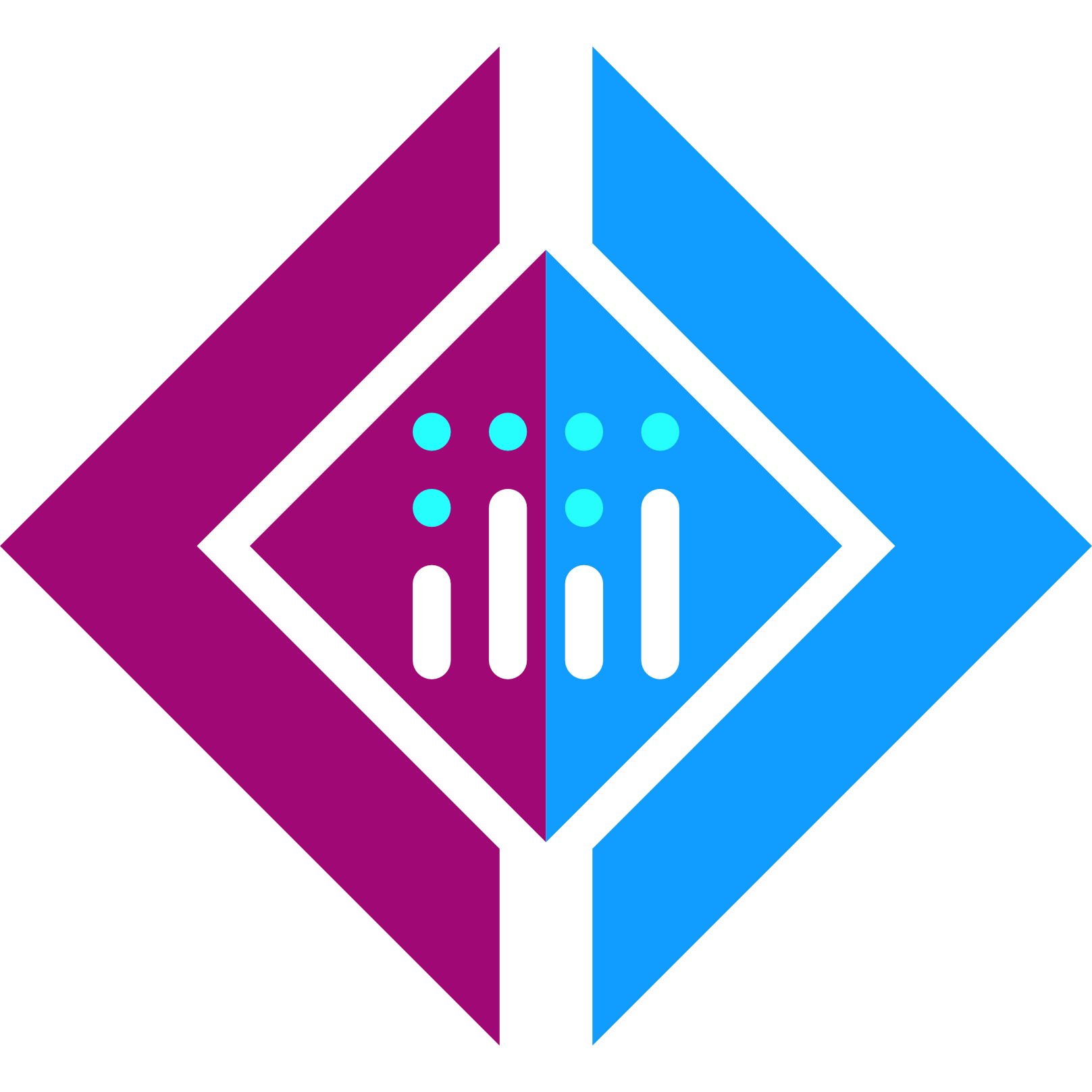 Plotly.NET
Plotly.NET